Backing up documents
Document Backup uses the system of items to back up data. Each item has
its own set of properties, which include a set of folders and files to be
archived, the archive file name, the parameters of processing, a schedule.
This system makes the backup process flexible and convenient.
To back up a document or folder:
 You can also select the item to be backed
up on the list of items in the programís window and then click Backup Selected
on the taskbar on your left or select the Backup Selected Item item
on the File menu.
You can also select the item to be backed
up on the list of items in the programís window and then click Backup Selected
on the taskbar on your left or select the Backup Selected Item item
on the File menu.
For more information on backing up documents, go to Working with Document Backup.
To back up a document or folder:
- Create a new backup item.
- Right-click on the item to be backed up on the list of items in the programís window and then select Backup on the menu that appears.
 You can also select the item to be backed
up on the list of items in the programís window and then click Backup Selected
on the taskbar on your left or select the Backup Selected Item item
on the File menu.
You can also select the item to be backed
up on the list of items in the programís window and then click Backup Selected
on the taskbar on your left or select the Backup Selected Item item
on the File menu.
For more information on backing up documents, go to Working with Document Backup.
Restoring documents from backup
At any moment you can restore your data from the previously created backup using the Restore Data Wizard.
To restore a document from backup:
For more information on restoring documents, go to Restoring documents from backup.
To restore a document from backup:
- Click Restore Data... on the taskbar on your left or select the Restore Data... item on the Actions menu.
- Follow the Restore Data Wizardís instructions.
For more information on restoring documents, go to Restoring documents from backup.




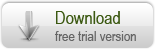
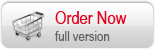

 Introduction
Introduction Getting Started with Document Backup
Getting Started with Document Backup Starting Document Backup
Starting Document Backup