Backing up your data to FTP
The application can back up your data to the specified
folder on a remote FTP server. This adds makes your workplace really flexible
and lets you ensure the safety of your data even when you are far away from
your office network.
To backup data to FTP folder:
WARNING! To ensure the safety of your data:
To backup data to FTP folder:
- Select the item and then click the Item Properties button on the
toolbar at the top.
- On the Destination tab, select FTP.
- In the Options group of settings, click on the Host field
and then enter the FTP server's host name or IP address.
- Then specify the server's port number in the Port field
(leave the default value unless you are positive about having to change it).
- Click on the User box and enter the FTP user name.
- Click on the Password box and enter the FTP user password.
- Click on the Folder field and enter the folder on the remote
server where the backup data is to be uploaded.
- Click OK to apply changes.
WARNING! To ensure the safety of your data:
- NEVER store your backup data on anonymous or unknown FTP sites.
- ALWAYS protect the remote folder with password or data encryption.
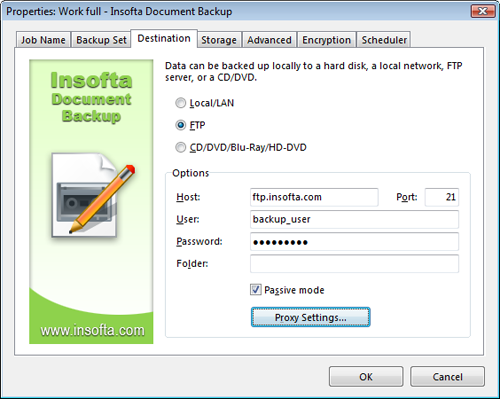




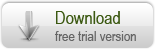
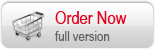

 Introduction
Introduction Working with Document Backup
Working with Document Backup Managing backup items
Managing backup items