Restoring documents from backup
To restore data from backup:
Restoring encrypted data is just as easy as restoring the plain data. Simply enter the password when you are prompted for that, and the program will do the rest.
- Click Restore Data... on the taskbar on your left or select the Restore Data... item on the Actions menu. This will open the Restore Data Wizard, which will guide you through the data recovery process. Click Next to continue.
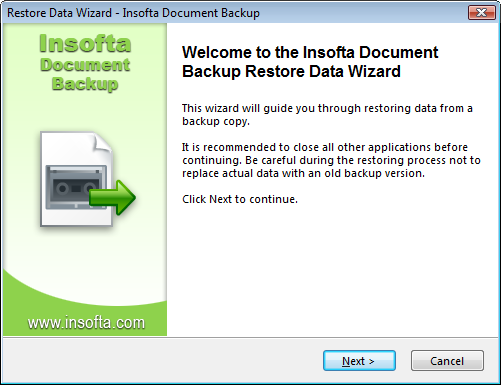
- Select the backup file to restore the data from by clicking on the select box and then selecting the file on the list that appears. Or - click on the Browse... button and then select the backup file in the Open window that appears. Click Next to continue.
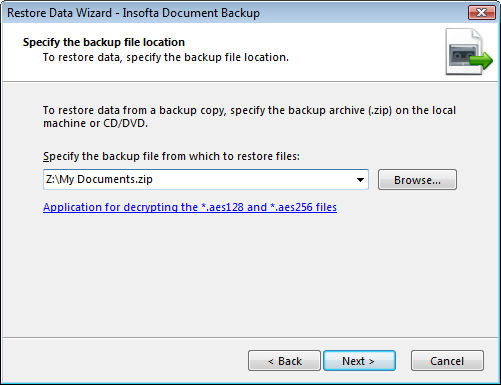
- Select the documents to be restored from the selected backup file by ticking off the checkbox by the item name. If you do not see the item you need, try expanding folders by clicking on the plus [+] sign by their name. Click Next to continue.
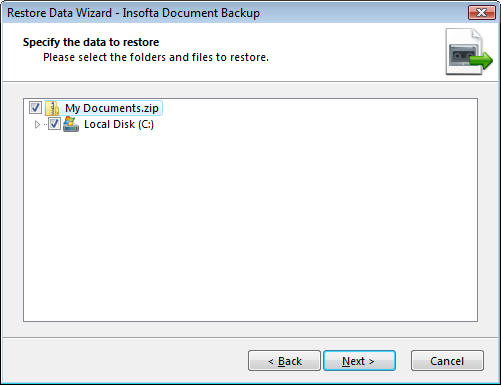
- Select the location to restore the backup data to. To restore the data to a location other than where the data was originally taken from, select Restore files to another location, then click on the Browse... button and select the folder to restore the data to in the Open window that appears. If you do not see the item you need, try expanding folders by clicking on the plus [+] sign by their name. You can also create a new folder by clicking on the Create New Folder... button in the Open window. To restore the data to its original location, select Restore files to original location. Click Next to continue.
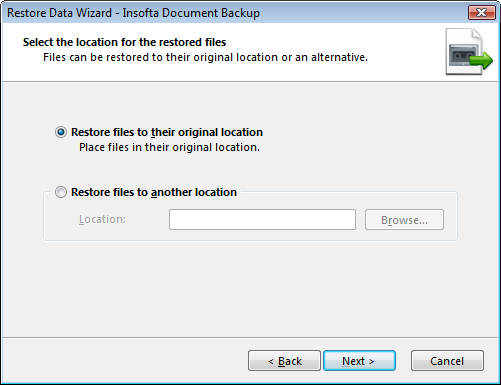
- In the confirmation window that appears, click Restore.
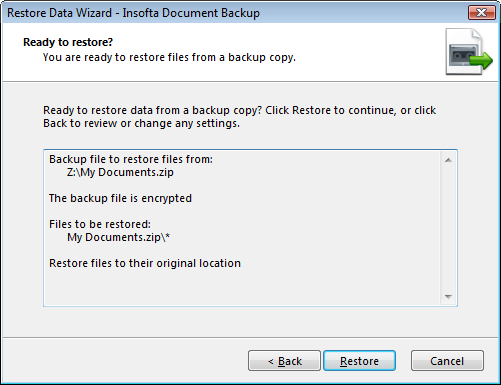
- Click Finish when the files have been restored.
Restoring encrypted data is just as easy as restoring the plain data. Simply enter the password when you are prompted for that, and the program will do the rest.




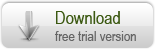
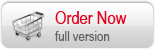

 Introduction
Introduction Working with Document Backup
Working with Document Backup Managing backup items
Managing backup items